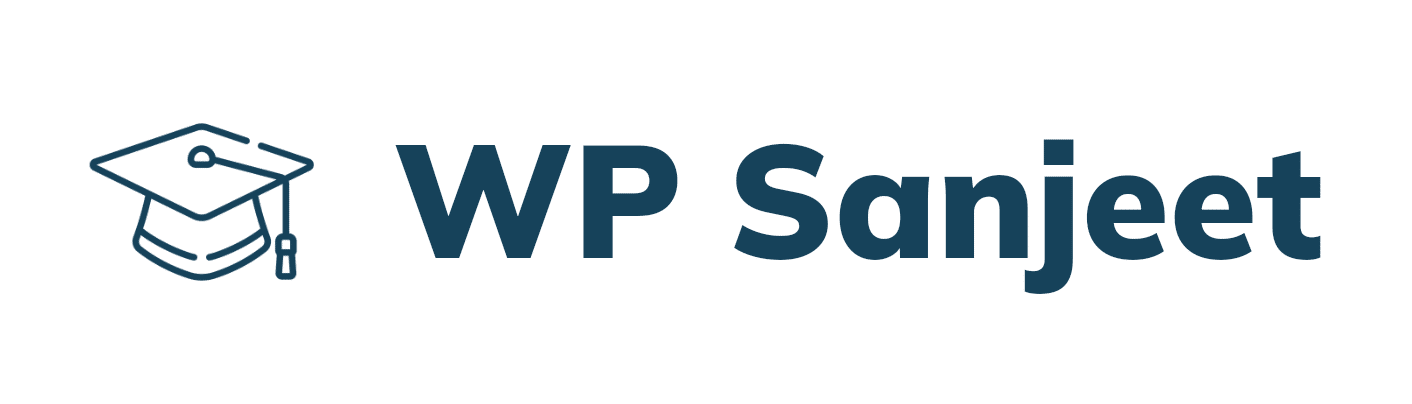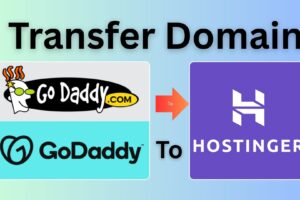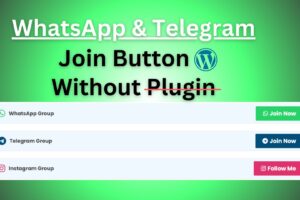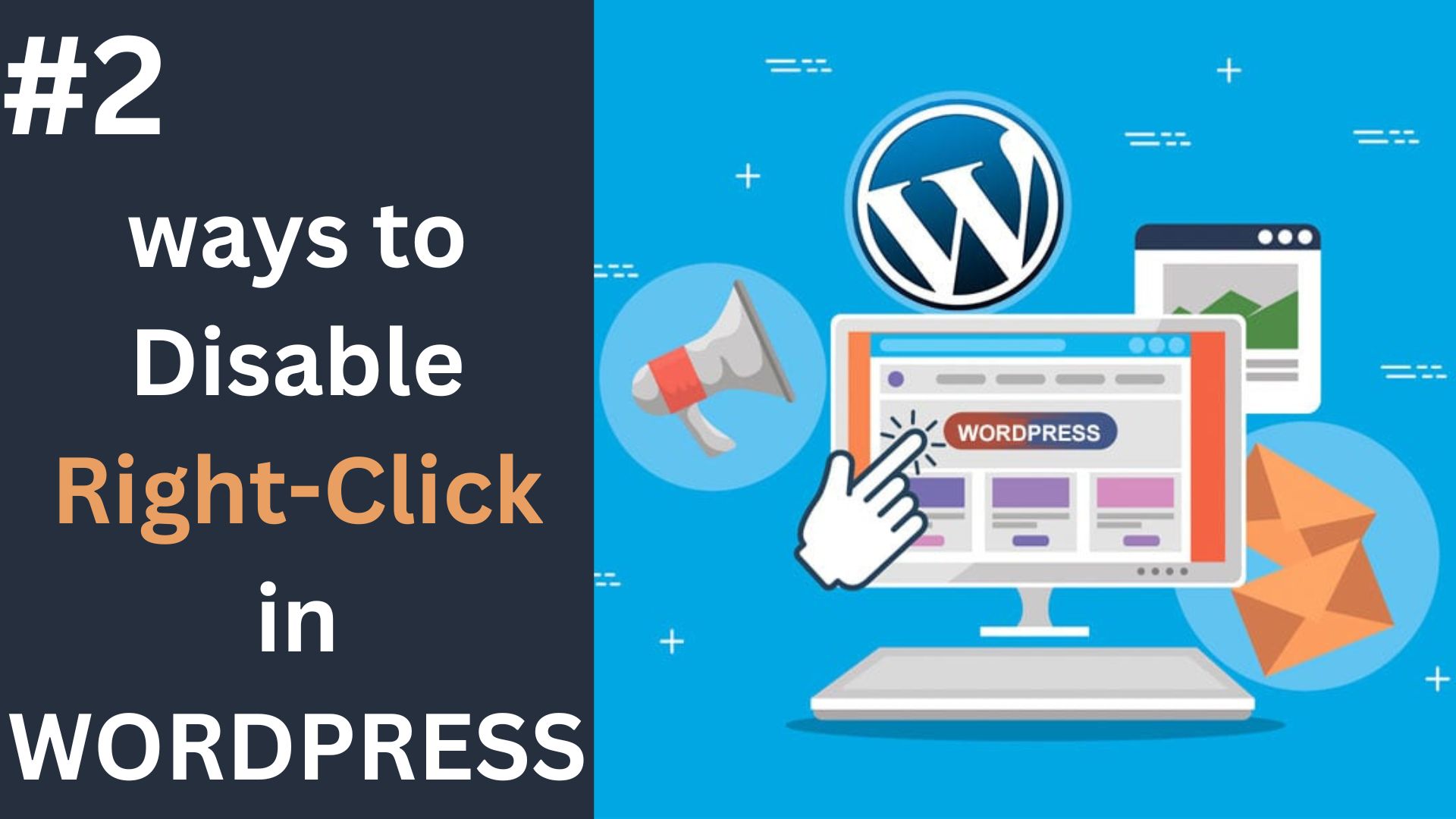
How do I disable right click on my web page in WordPress 2025?
Disable right click on my web page in WordPress can be useful if you want to protect your content from being copied or downloaded without permission. Fortunately, WordPress offers several plugins designed to make this process quick and simple. In this guide, we’ll explore how to easily disable right-click functionality on your WordPress site using a plugin, eliminating the need for any coding knowledge.
If you prefer a more hands-on approach to customizing your WordPress site, disabling right-click can also be done with a few lines of CSS. This method allows you to control the feature without the use of plugins, keeping your site lightweight. In this guide, we’ll walk you through the steps to disable right-click on your WordPress page using CSS code.
In this article, we guide disable right click on web page in two ways with plugin and without plugin.
How do disable right click on the web page with the plugin?
1. Login to your WordPress dashboard with your user id and password.
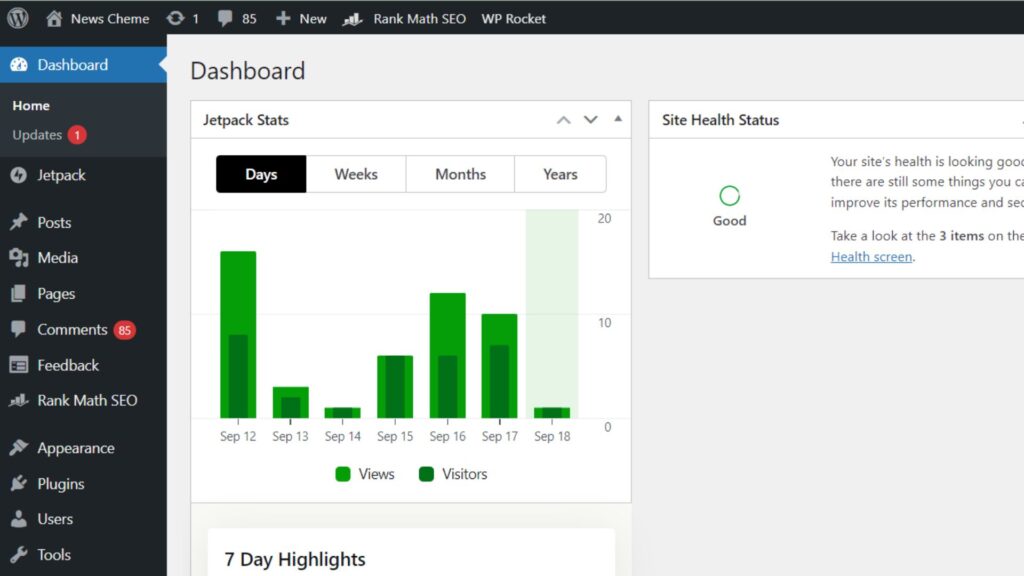
2. Click on the plugin, as you can see in the image below.
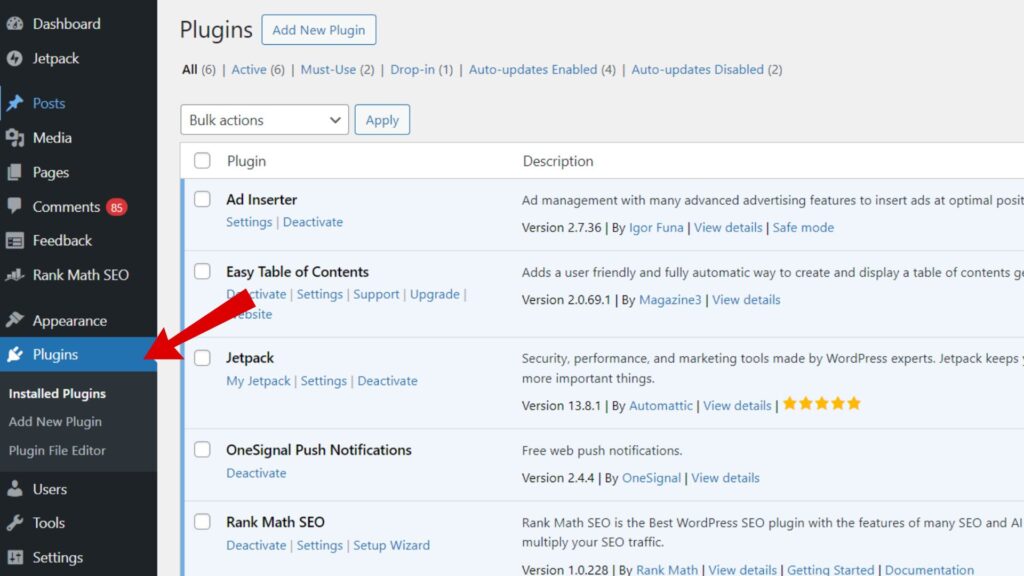
3. Click to add the plugin, as you can see in the image below.
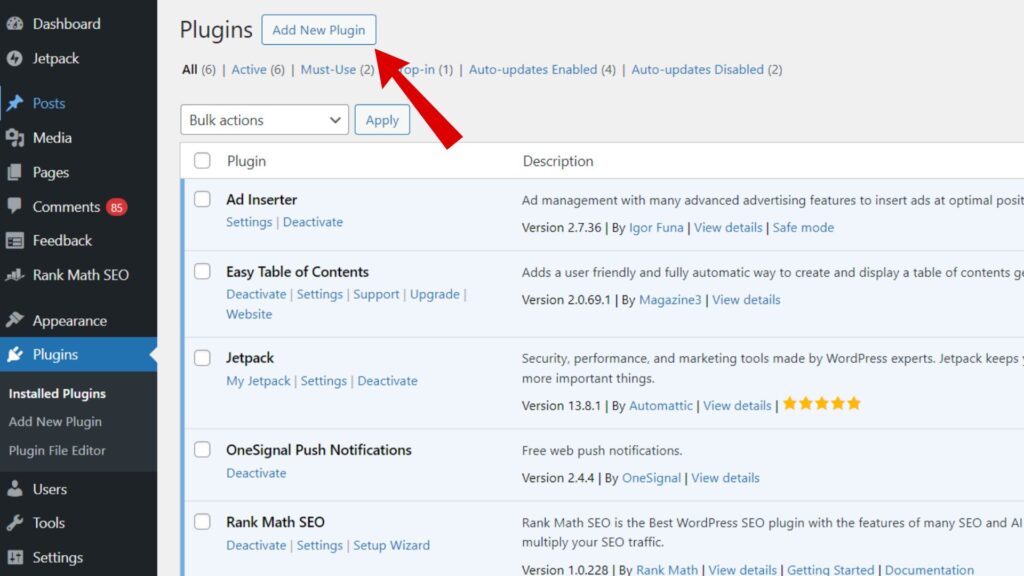
4. Search the plugin ” WP Content Copy Protection” in the search bar, as you can see in the image below.
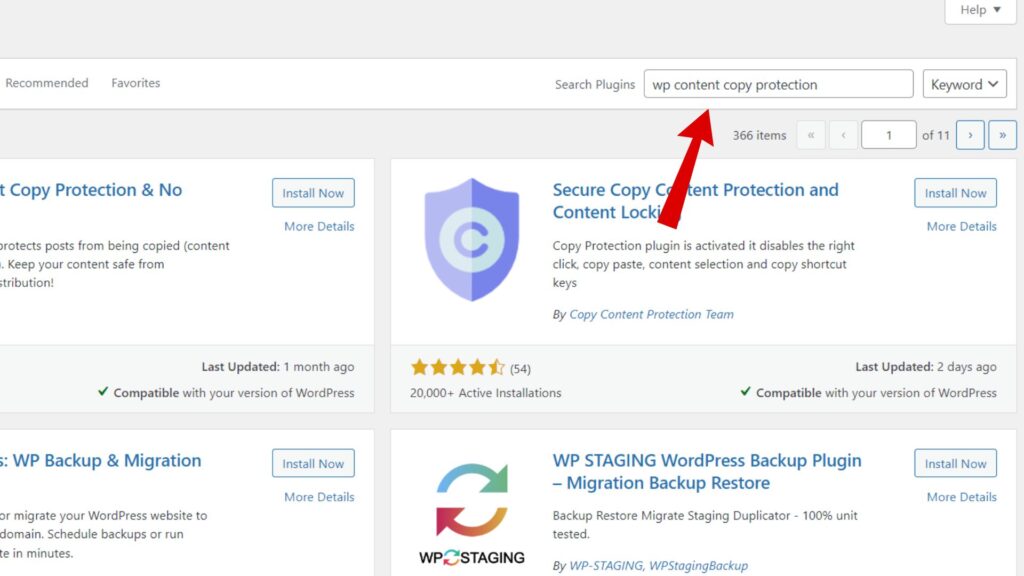
5. Install the Plugin ” WP Content Copy Protection & No Right Click” as you can see in the image below.
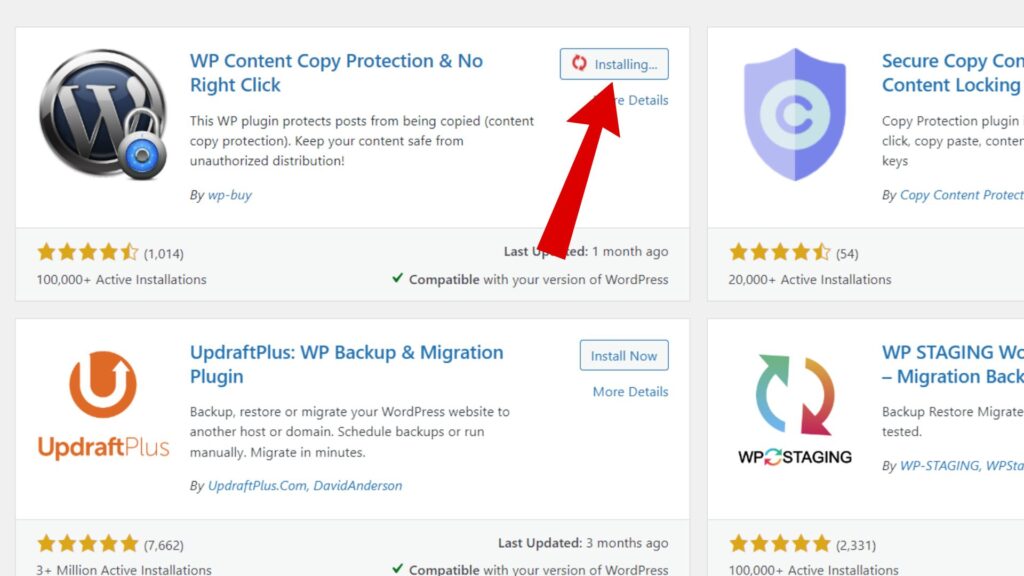
6. Activate the Plugin ” WP Content Copy Protection & No Right Click” as you can see in the image below.
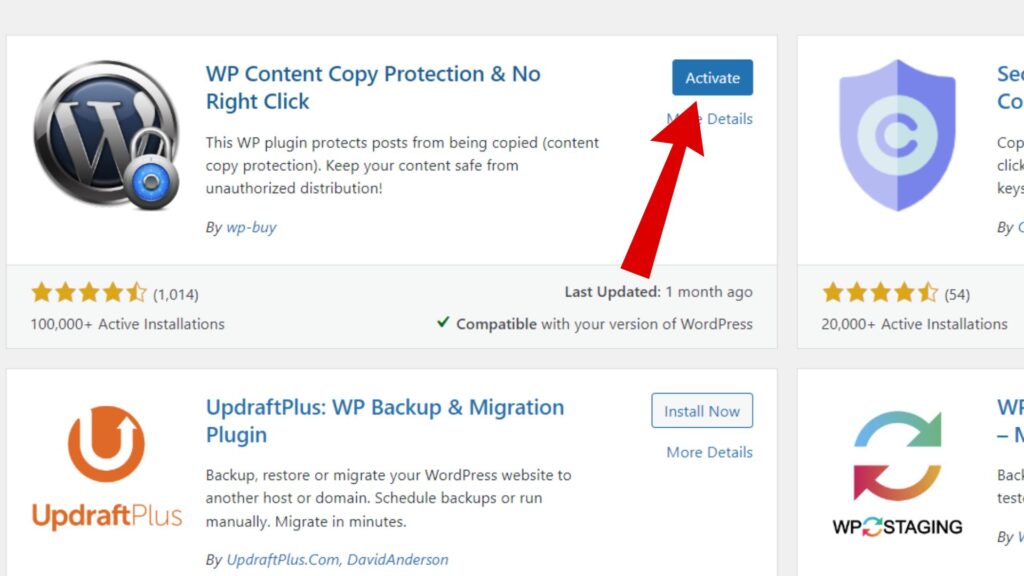
7. Once the WP Content Copy Protection & No Right Click Plugin is activated, you can see the installed plugin section this plugin, as you can see in the image below.
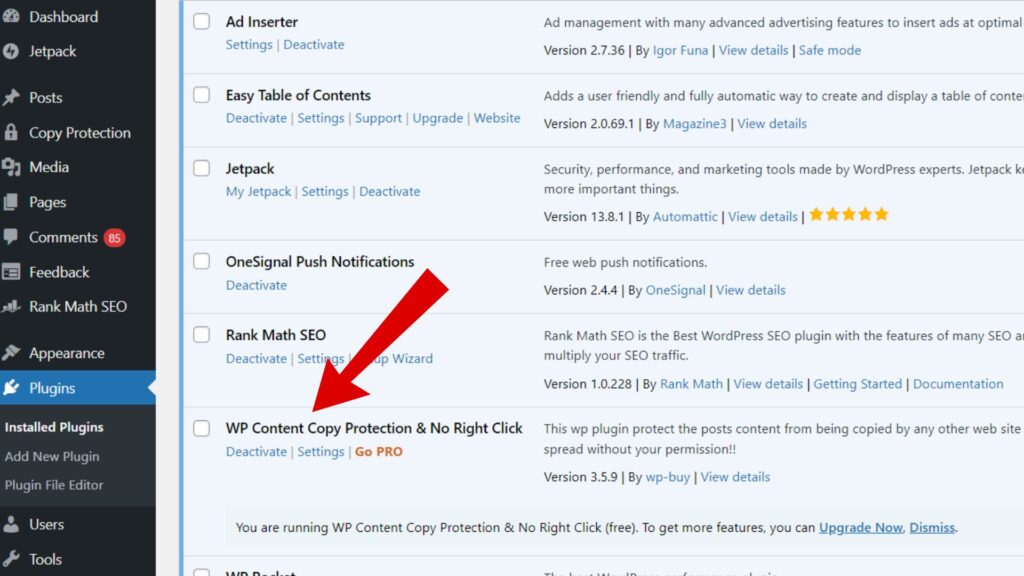
Once the plugin is installed and activated, the right-click functionality on your WordPress website will be disabled automatically. This ensures that visitors will not be able to right-click on any part of your site, helping to protect your content from unauthorized copying or downloads. With just a few simple steps, you’ve enhanced your site’s security and content protection without any coding required. If needed, you can always customize the plugin settings to fine-tune how and where the right-click is disabled.
How do disable right-click on the web page with the help of CSS Code?
For those who prefer a code-based solution, disabling right-click on a webpage can be achieved with a few lines of CSS. This method is ideal for users who want to maintain full control over their website’s functionality without relying on third-party plugins. By applying custom CSS, you can easily restrict right-click actions, preventing visitors from accessing options like copying text or saving images. In this guide, we’ll show you how to implement CSS code to disable right-click on your WordPress site.
CSS Code for Disable right-click on the web page
/* Disable text selection */
body {
user-select: none;
-webkit-user-select: none; /* Chrome, Safari, Opera */
-moz-user-select: none; /* Firefox */
-ms-user-select: none; /* Internet Explorer/Edge */
}
/* Disable right-click context menu */
body {
-webkit-touch-callout: none; /* Disable Android/iOS callout */
}
/* Hide the content from print */
@media print {
body {
display: none;
}
}
Login the WordPress dashboard and click on Appearance >Customize>Additional CSS see in the image below
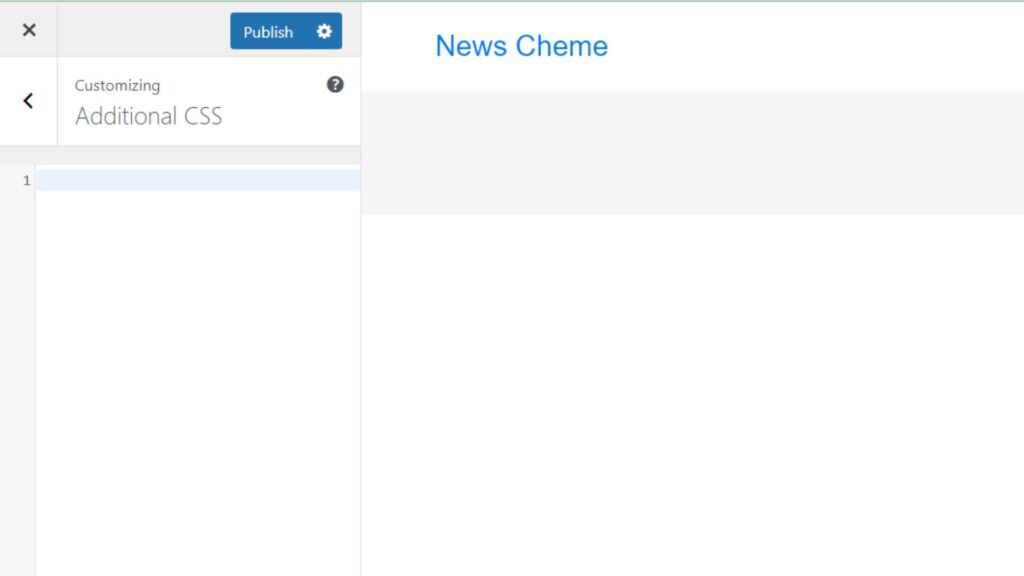
Paste the following CSS code
/* Disable text selection */
body {
user-select: none;
-webkit-user-select: none; /* Chrome, Safari, Opera */
-moz-user-select: none; /* Firefox */
-ms-user-select: none; /* Internet Explorer/Edge */
}
/* Disable right-click context menu */
body {
-webkit-touch-callout: none; /* Disable Android/iOS callout */
}
/* Hide the content from print */
@media print {
body {
display: none;
}
}
Click “Publish” to save your changes. as you can see in the image below
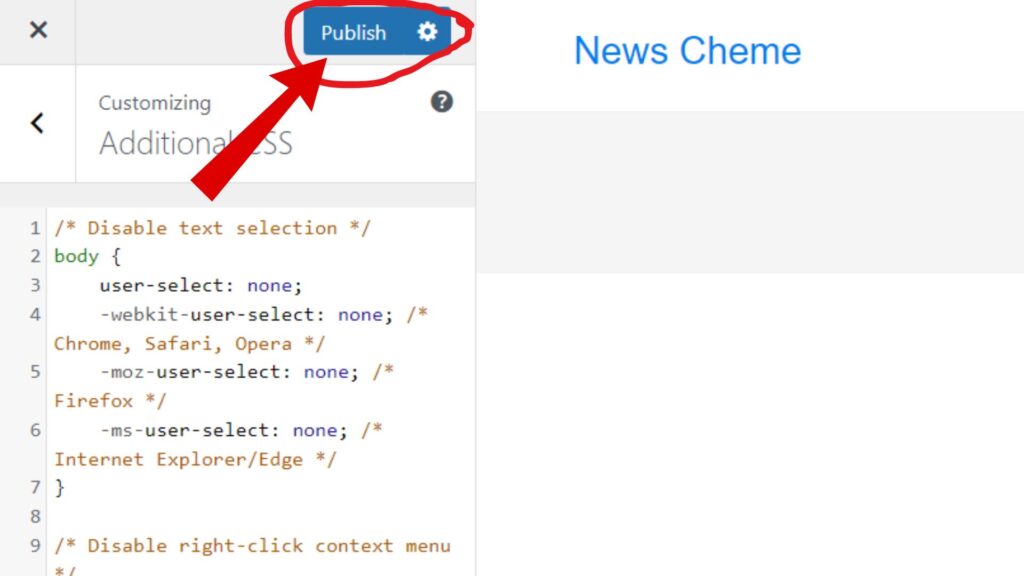
This CSS code will disable the right-click functionality across your entire site. Make sure to test your site after applying to ensure it’s working as expected.
Conclusion: Plugin vs. CSS Code for Disabling Right-Click
Both methods—using a plugin or applying custom CSS—offer effective ways to disable right-click on your WordPress website.
The plugin method is the easiest and most user-friendly option, requiring no coding knowledge. It allows you to quickly disable right-click functionality with just a few clicks, making it ideal for beginners or those who prefer a hassle-free solution.
On the other hand, the CSS code method gives more control to those who are comfortable with coding and want a lightweight, plugin-free solution. By adding a few lines of custom CSS, you can prevent right-click actions while keeping your site’s performance optimized.
Whichever approach you choose, both will help protect your content from unauthorized copying or downloads, enhancing your site’s security.